Free wifi is available across the Lane campus.
How to Print
1. Learn how to add money to your TitanPrint account if you have not already done so.
2. Send your print job through one of the two methods:
Image

3. Login on the printer using your L# and ExpressLane/myLane password
4. Select “Print Release” from the menu
Image
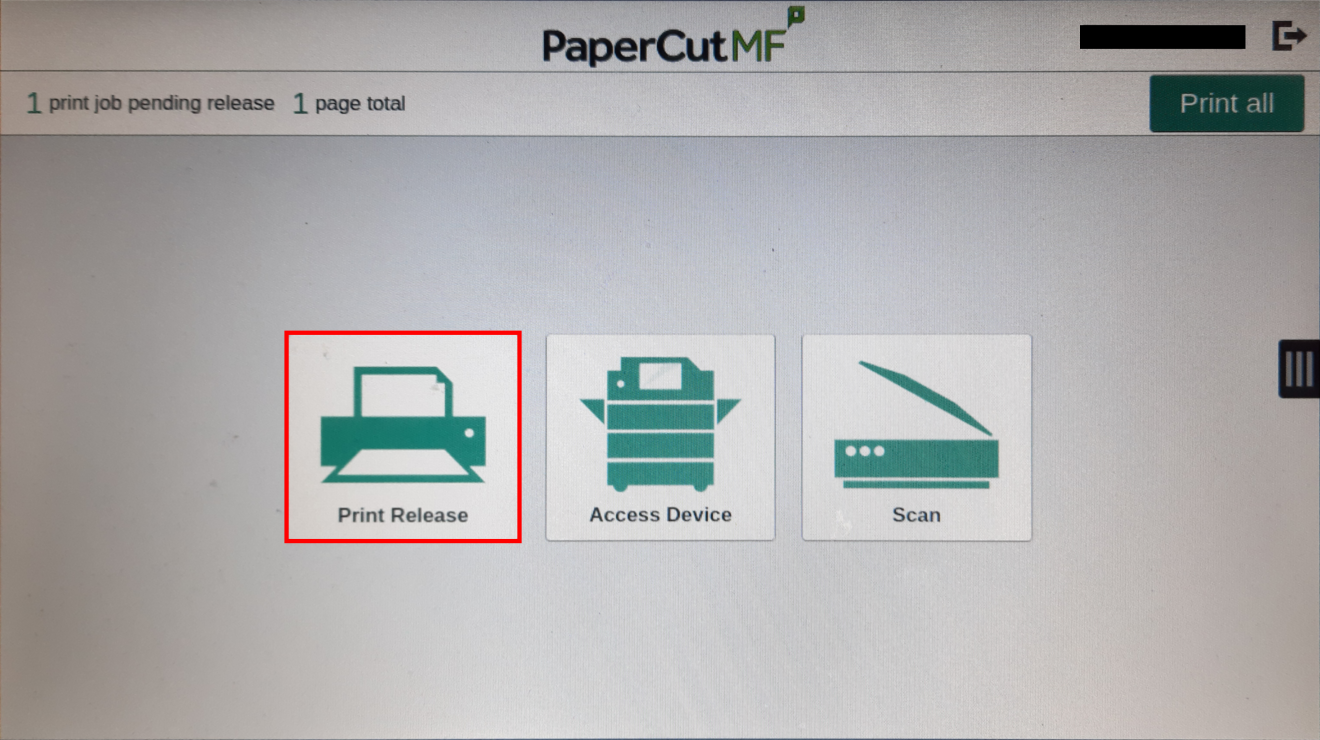
5. Select the print job(s) you want to print
Make sure to select the settings you need, such as grayscale or 2-sided
Image

6. Press the green “Print” button at the bottom right to release your print(s).
Copy/Scan
Ask for assistance at the Student Help Desk located near the library entrance.
Computers and Software
The Library has 10 Macintosh and 30 Windows computers located on the main floor. Computers cannot be reserved, but have high availability.
Login via L# or employee username, L88888888 for community members (no printing)
Installed Software
- Web Browsers include Firefox, Chrome and Edge
- MS Office
- Adobe Reader
- Adobe Creative Cloud Suite (requires user purchased license from Adobe)
Laptop/Chromebook Checkout
A limited number of laptops and Chromebooks are available to check out at the beginning of each term. Learn more at the Student Help Desk page.